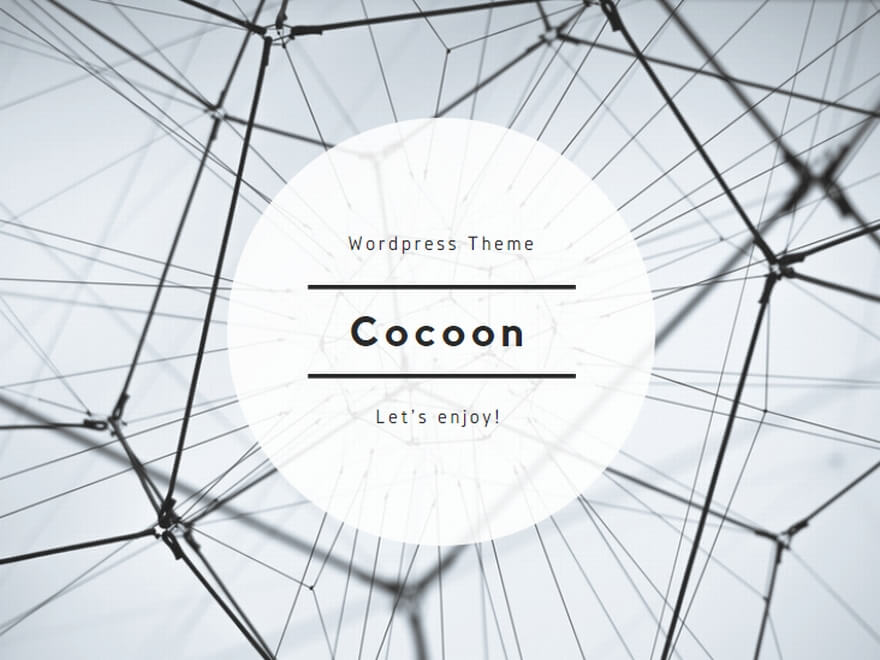設定方法
Bitnamiの設定ツールを利用してサーバ証明書を取得する。
sudo /opt/bitnami/bncert-tool
説明
AWS Lightsailで初期に登録したサーバ証明書をk-ponta.comにしてしまい、後になってwww.k-ponta.comにしておけばよかった後悔。。
初期設定からやり直すのも面倒なので、手動でwww.k-ponta.comのサーバ証明書を新たに取得できないか調べたところ、bncert-toolコマンドで再取得ができるようなので設定を行う。
サーバにSSHでアクセス後、bncert-toolコマンドを起動すると下記のようなメッセージが表示される。
$ sudo /opt/bitnami/bncert-tool
----------------------------------------------------------------------------
Welcome to the Bitnami HTTPS Configuration tool.
----------------------------------------------------------------------------
Domains
Please provide a valid space-separated list of domains for which you wish to
configure your web server.
Domain list []: サーバ証明書を取得したいドメイン名を入力する。英語の説明文は「スペースで区切られた有効なドメインのリストを入力してください Webサーバーを構成します。」とのことなので、k-ponta.comとwww.k-ponta.comの2つを設定する。
Domain list []: k-ponta.com www.k-ponta.com次にリダイレクションの有効化の確認が行われる。下記の3つの質問が出てくるので設定する場合は「y」を、設定しない場合は「n」を入力してエンターキーで確定する。
| No. | 英文 | 意味 | 入力値 |
| 1 | Enable HTTP to HTTPS redirection | HTTPのアクセスをHTTPSにリダイレクトするか? | y |
| 2 | Enable non-www to www redirection | wwwが無いURLのアクセスを、www付きのURLにリダイレクトするか? | y |
| 3 | Enable www to non-www redirection | www付きのURLのアクセスを、wwwが無いURLにリダイレクトするか? | n |
適宜、答えていく。基本的にディフォルトの選択肢を選んでいけばいいと思う。
----------------------------------------------------------------------------
Enable/disable redirections
Please select the redirections you wish to enable or disable on your Bitnami
installation.
Enable HTTP to HTTPS redirection [Y/n]: y
Enable non-www to www redirection [Y/n]: y
Enable www to non-www redirection [y/N]: nその後、作業内容が表示されるので問題なければ「y」を入力する。
----------------------------------------------------------------------------
Changes to perform
The following changes will be performed to your Bitnami installation:
1. Stop web server
2. Configure web server to use a free Let's Encrypt certificate for the domains:
k-ponta.com www.k-ponta.com
3. Configure a cron job to automatically renew the certificate each month
4. Configure web server name to: www.k-ponta.com
5. Enable HTTP to HTTPS redirection (example: redirect http://k-ponta.com to
https://k-ponta.com)
6. Enable non-www to www redirection (example: redirect k-ponta.com to
www.k-ponta.com)
7. Start web server once all changes have been performed
Do you agree to these changes? [Y/n]: y
設定内容が確認とメールアドレスの入力、契約についてついての表示がされるので問題なければ進める。
----------------------------------------------------------------------------
Create a free HTTPS certificate with Let's Encrypt
Please provide a valid e-mail address for which to associate your Let's Encrypt
certificate.
Domain list: k-ponta.com www.k-ponta.com
Server name: www.k-ponta.com
E-mail address []: メールアドレスを入力
The Let's Encrypt Subscriber Agreement can be found at:
https://letsencrypt.org/documents/LE-SA-v1.3-September-21-2022.pdf
Do you agree to the Let's Encrypt Subscriber Agreement? [Y/n]: y設定が始まる。既にk-ponta.comドメインでサーバー証明書を取得済みだったので、既存の設定ファイルのバックアップ先などが表示される。
----------------------------------------------------------------------------
Performing changes to your installation
The Bitnami HTTPS Configuration Tool will perform any necessary actions to your
Bitnami installation. This may take some time, please be patient.
----------------------------------------------------------------------------
Success
The Bitnami HTTPS Configuration Tool succeeded in modifying your installation.
The configuration report is shown below.
Backup files:
* /opt/bitnami/apache/conf/httpd.conf.back.202407020351
* /opt/bitnami/apache/conf/bitnami/bitnami.conf.back.202407020351
* /opt/bitnami/apache/conf/bitnami/bitnami-ssl.conf.back.202407020351
* /opt/bitnami/apache/conf/vhosts/wordpress-https-vhost.conf.back.202407020351
* /opt/bitnami/apache/conf/vhosts/wordpress-vhost.conf.back.202407020351
Find more details in the log file:
/tmp/bncert-202407020351.log
If you find any issues, please check Bitnami Support forums at:
https://github.com/bitnami/vmsエンターキーを押して設定を終了する。
Press [Enter] to continue:設定完了後、https://www.k-ponta.com にアクセスして証明書に問題が無い事を確認する。
http://www.k-ponta.comがhttps://www.k-ponta.comに、https://k-ponta.comが、https://www.k-ponta.comにリダイレクトされることも合わせて確認する。